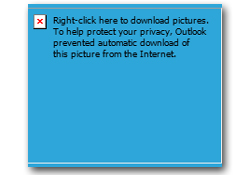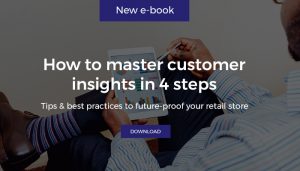Well, you can’t. Most email clients block images by default and you can’t change each user’s setting.
As a result, make sure your creativeness is functional and responsive!
Most Common Problem:
Most email clients prevent images from downloading by default and there is no way to overcome this issue. So, do not rely on visuals and make the content of the newsletter accessible without images.
Solutions:
1. Follow the Less than 25% Rule, which means no more than ¼ of your email content must be image-based in order to remain readable. Use the images at the bottom of the newsletter so the recipient will be able to read the top of the email that is usually seen on the email preview.
Check here Qivos monthly newsletter design.
2. If your marketing manager insist on using a fancy and clickable image on the newsletter, you have no choice than to include it. In this case, make sure to include alternative text (ALT+text) that can be displayed even if the images don’t load. As a result, if the image is blocked the recipient will read the alternative text that deliver the main message and feel safer to download the image.
Extra Tip: The alternative text should be small and do not describe the image’s message in details because the recipient will not be triggered to download the image.